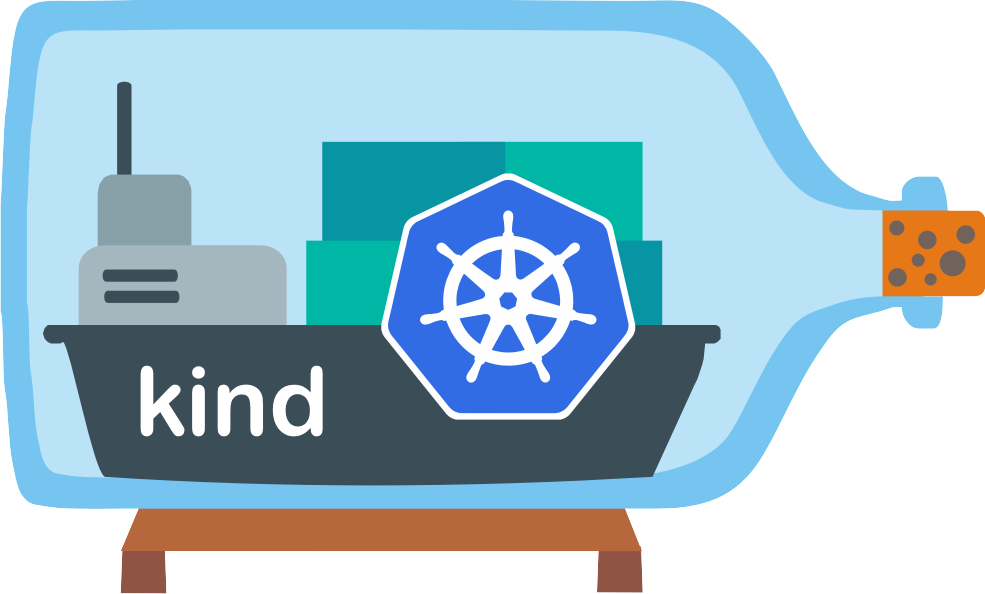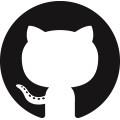LoadBalancer
This guide covers how to get service of type LoadBalancer working in a kind cluster using Cloud Provider KIND.
This guide complements Cloud Provider KIND installation docs.
Installing Cloud Provider KIND 🔗︎
Cloud Provider KIND can be installed using golang
|
or downloading one of the released binaries.
Cloud Provider KIND runs as a standalone binary in your host and connects to your KIND cluster and provisions new Load Balancer containers for your Services. It requires privileges to open ports on the system and to connect to the container runtime.
Using LoadBalancer 🔗︎
The following example creates a loadbalancer service that routes to two http-echo pods, one that outputs foo and the other outputs bar.
kind: Pod
apiVersion: v1
metadata:
name: foo-app
labels:
app: http-echo
spec:
containers:
- name: foo-app
image: hashicorp/http-echo:0.2.3
args:
- "-text=foo"
---
kind: Pod
apiVersion: v1
metadata:
name: bar-app
labels:
app: http-echo
spec:
containers:
- name: bar-app
image: hashicorp/http-echo:0.2.3
args:
- "-text=bar"
---
kind: Service
apiVersion: v1
metadata:
name: foo-service
spec:
type: LoadBalancer
selector:
app: http-echo
ports:
# Default port used by the image
- port: 5678
Apply the contents
|
Now verify that the loadbalancer works by sending traffic to it’s external IP and port.
|
# should output foo and bar on separate lines
for _ in {1..10}; do
curl ${LB_IP}:5678
done